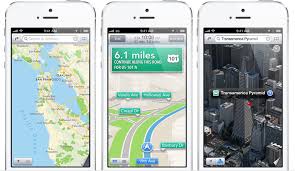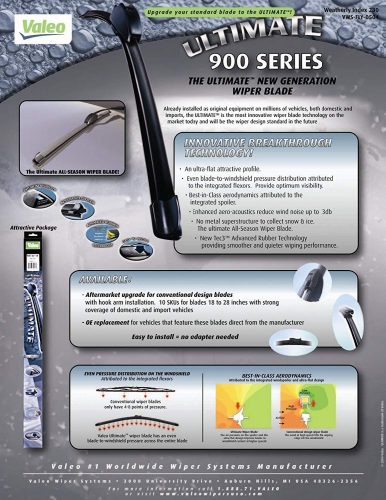If you are looking for a do-it-all device that combines printer, copier, fax and scanner into one handy package, our pick for most casual paper handlers would be the $120 Epson WorkForce WF-3520.
The WF-3520 has received top scores from numerous publications, including an excellent rating and Editors Choice award from PC Magazine. This multifunction printer handles all of these features without taking up too much precious desk space. It prints relatively speedily doesn’t cost too much to run and is easy to use if you’re not using it all the time to print giant documents. It offers an auto document feeder (ADF) that can handle up to 30 sheets of paper, and can scan and print both sides of paper. In short, it does what you need it to do without excessive cost, fuss or size. The WP-3540 (which is the step-up model that is identical but with too large of a paper tray for most casual printers) has also received much praise, with CNet giving it 4 out of 5 stars, and saying that “If you’re shopping for a do-it-all output machine for a large work group, the WorkForce WF-3540 is worth the money.”
Who should buy this epson wf 3520?
Multifunction printers in this price range are for people who print semi-regularly and would rather not have to drive to Kinko’s every time they want to make a copy. Basically, most people. Printers in this range are certainly capable of handling small business needs as well. But they’re not ideal for print-heavy operations since slight disadvantages in speed and ink costs can add up rather quickly (but we have a couple picks for higher volume users as well if you skip to the bottom).
Not everyone needs color printing, but it’s nice to have in case you ever do. If you don’t, we have a faster monochrome laser printer pick that might better fit your needs.
If you already have a printer that’s more than a few years old, it’s probably time for an upgrade. Especially if you’re unhappy with it (as many people tend to be). Newer models tend to be more efficient and have touchscreen interfaces that go a long way to reduce urges to go totally Office Space on it. AirPrint and Google Cloud Print are other features that might be missing from your old printer. These let you print wirelessly files directly from your mobile device, without having to transfer to a computer first.
This is not for people who want the cheapest printer around that they’ll use maybe a few times a year. There are plenty of options that are cheaper than this, but they’re pretty much all terrible and have much higher ink costs.
What should I look for in a Multifunction Printer?
Multifunction printers are also known as AIO (All-In-One) and MFP (Multi Function Printers) device. The prices range from up to several hundred dollars, but most of the models we considered are. That’s because these models offer the best balance between moderate price & adequate performance.
These devices are often derided as being the jack of all trades, but master of none. That’s no longer the case, though, and even if it were, honestly, most people don’t need a hardcore printer and scanner at home since most of us aren’t printing out or scanning multiple documents a day, every day. Many of these cheaper printers use the same printing and scanning engines or technologies as their more expensive cousins, but without the expensive features that push up the price, such as fancy paper handling features, multiple print trays. They do have two areas where these low cost models compromise, though; printing cost and speed.
The print quality of printers varied, but one thing that makes one model stand out from the others was flexibility. Some printers handle one type of print well (such as text), but struggle with others, such as graphics or photos. For example, the HP OfficeJet Pro 8600 Plus e-all-in-one is one such printer: M David Stone of PC Magazine found that “Text is above par for an inkjet, graphic output is below par, and photos barely qualify as being up to par.” So, that printer might be great for text, but not so much for documents that include diagrams or test. Most printers handle photos printed on glossy paper adequately, though. “Among inkjets, the differences in print quality on photo paper are minor” says Melissa Riofrio of PCWorld.”Output quality on plain paper (in our case, (Hammemill Laserprint) can vary depending on what kind of inks the printer uses. It is often quite noticeable.”
The range of features offered when scanning and faxing also varies. Many cheaper models don’t offer an ADF (Automatic Document Feeder) which can automatically pull in the next page to scan. Other don’t offer a duplex ADF, which can turn the scanned document over to scan both sides. Instead, you have to scan each side of the paper, manually flipping and changing the page. The absence of one or both of these features can add a lot of time and hassle if you need to regularly scan or copy documents (the copiers on these devices work by scanning and then printing the document). For those who still use faxes (kids, ask your parents about this curious piece of 1980’s technology), features such as automatic redial and frequently used number storage can make them easier to use. Support for faxing directly from the computer is also a great feature to have, especially if you have to regularly send faxes to a group of people.
The ability to connect to your home network is also crucial. No one wants to have to physically plug their laptop into their printer to get it to work. Ethernet is good, Wi-Fi is better. There’s also new technologies like Google Cloud Print and Apple’s AirPrint, which allow you to print from any net-connected device anywhere, including tablets, cell phones and other devices. A good printer should support both, because if it doesn’t there are others that do. (Our pick is one of them).
The Cost & Speed of Printing: Inkjet vs lasers
Although multifunction printers are often cheaper to buy, they can get expensive if you print a lot, because of their cost per page (CPP), a measure of how much the ink used to print each page costs. For example, a full set of ink cartridges for the Epson WorkForce WF-3520/3540 cost nearly as much as the devic for the extra high yield color cartridges and for two extra high yield black cartridges. Those cartridges will print about 945 black pages and about 755 color pages, Epson claims. A full set of cartridges for a printer like the HP OfficeJet Pro 8600 costs, but will get you about 2300 black and 1500 color pages, according to HP. That’s about half the cost of the Epson.
According to Computer Shopper, using these extra high yield cartridges with the WF-3540 (the model that is like ours but with a bigger paper tray) means a cost per page (CPP) of as low as 3.2 cents, and a 4 color CPP of 10.2 cents. That might not sound like a lot, but it can mount up: print out a 100-page full color report and you may have used worth of ink, but roughly in the more expensive HP we mentioned above. This is why these printers aren’t suitable for those who need to print a lot; if you are constantly printing large volumes of leaflets or letters, you should go for a more expensive laser printer with a lower CPP.
Computer Shopper calculates the CPP of the Dell B3460f laser printer at 1.5 cents with the super-capacity cartridge. Printing the same document there would, although the Dell laser only prints in black and costs 5x more so yeah, you have to print a ton to make up for that cost. So, if you print a lot (and don’t mind a lack of color), the upfront cost of a laser may be offset by the lower running cost. Or if you only print in black and care more about speed, our pick for best cheap laser printer could be another option to look at.
Melissa Riofrio of PCWorld has produced an excellent examination of the impact of CPP on the running costs of a printer here. This also contains a calculator where you can make your own calculations for a couple of printers that you are thinking of. As she puts it, “The general lesson is clear: If you print a little, a cheap printer can save you money. If you print a lot–or a moderate amount, as in our example–you should pay extra up-front for a more expensive printer.”
Inkjet printers like the WF-3520 are also generally slower than their larger monochrome laser-equipped cousins, but actually on par with–and sometimes faster–than comparable color lasers. The HP LaserJet Pro 200 color MFP M276nw for example, manages only 3.3 effective pages per minute (combining color and black and white documents) as measured by PC Mag’s testing. On those same tests, the MF-3520 manages a very respectable 4.4 pages per minute.
Choosing The Best
To choose the best all-in-one printer for home users, we looked through the reviews in several top publications (including PCWorld, PC Magazine, Computer Shopper and CNet) and cross-compared the models that were picked by the editors as being the best. We also looked at sources like Amazon reviews for a few new models that were available, but had not yet been reviewed widely or considered for the editors pick or similar awards.
We then trimmed this list down by discussing the models with the writers and editors of these publications to pick the models that they felt provided the best balance of price, performance and features. We chose an inkjet printer rather than a cheap laser printer because we consider that color is an essential feature these days, and the difference in the cost per page between a color inkjet and a cheap mono laser is now minimal. Our previous pick, the HP LaserJet Pro 1212nf, had a CPP of 4.2 cents per page, while the WF-3520 has a CPP of 3.2 cents. (Lasers are faster, but as we said earlier, this is unimportant unless you are printing very often and in great quantities–which most people are not.)
Melissa Riofrio of PC World says that it is “no big decision between inkjets and lasers anymore, so it’s really a mental thing. Can you ‘stand’ to choose an inkjet for office instead of a laser?” In the end, it comes down to a balancing act. Which model offers the features you need, with best all-around performance, at the best price?
<strong>Our pick</strong>
We like the Epson WorkForce WF-3520 because its combination and performance that closely rivals its more expensive competitors makes it a good fit for general home use. It could also meet the needs of a small office user that values flexibility over pure print speed. This was enough to earn it a 4-star review and an Editor’s Choice award from PC Magazine and numerous favorable reviews from other publications and users alike. Epson managed to pull off the tough double win of cheap and cheerful that reviewers look for, which is why it is showing up on so many editor’s choice lists.
The WF-3520 offers a 250-sheet paper tray and can print at a an ISO speed 15ppm black and white, and 4.4 pages effective per minute under PC Mag’s rigorous tests (which includes a number of tasks from both color, monochrome, and mixed print jobs). This might sound slow, but it’s actually above average for inkjets at this price: PC Magazine described it as being “anything but typical for the price. And I mean that in a good way”. If you look at this roundup comparison of office printers done by PC World in June of last year, you can see that the Epson WP-4540 (their pick for best) topped the speed tests, besting more expensive color laser models. However, when you standardize the comparison under PC Mag testing, you’ll see that the WP-4540 manages only 5.8ppm–about 30% faster than the 130% cheaper WF-3520. But when you look closely at the tests, you’ll see that this is mostly due to the WP-4540′s superior color-printing capabilities (11 ISO ppm color vs 9.3 ISO ppm for our pick). When it came to printing plain text, the expensive printer clocked 13 seconds whereas our much cheaper top pick clocked 14 seconds. Which is to say that if you’re mainly printing text and monochrome documents, the differences in speed will be minimal.
You might think that going cheaper up front means suffering high ink prices in the long run, but that’s not actually the case here. PC World found that when using extra high yield ink, the WF-3520 has a cost per page (CPP) of 3.2 cents for black and white and 8.9 cents for color. That’s just a little above the average for all inkjet printers they reviewed in the past 24 months: 2.5 black and 8.9 color. But it’s worth keeping in mind that this average includes data from models that cost 2-5 times as much as the WF-3520 that are specifically designed for heavy office use.
The print quality is good for all types of printing, but it’s not an outstanding performer. It doesn’t really need to be, though. PC Magazine described it as “acceptable for most business needs. Text, for example, is at the low end of the range that includes the vast majority of inkjets, which is good enough for typical business documents, but a poor choice if you have an unusual need for small fonts or a critical eye that demands desktop-publishing quality.” For those who have a preference for print quality over speed, they say that “If you absolutely must have somewhat better graphics quality, the HP Officejet 6700 may be your preferred choice.” Both the scanner and the printer include a duplexer (which allows you to scan and print double-sided paper), while the scanner also includes a 30-sheet ADF (Auto Document Feeder, which picks up the pages to scan automatically from a pile).
The 2.5-inch touch screen makes the device easy to use in stand-alone mode, when you are copying, faxing or printing directly from the device.
Most similar priced models (like the HP OfficeJet 6700) offer similar scan and print features, but they don’t offer the ease of use of the WF-3520. The 2.5-inch touch screen makes the device easy to use in stand-alone mode, when you are copying, faxing or printing directly from the device. PC Magazine said that “its combination of fast speed, excellent paper handling, and long list of MFP features is enough to make it Editors’ Choice.”
Network connectivity is another strong suit of the WF-3520. It includes newer wireless features like Airprint and Google Cloud Print support, which lets you print straight from your mobile device as well as Wi-Fi and Ethernet so you can easily hook it up to your home network.
Heads up: The step-up Epson WorkForce WF-3540 is the same printer except with a second paper tray that expands the capacity to 500 sheets. This makes it too tall to recommend for most home office, student or home users, and if you really need more paper handling you should also aim for a faster printer. But we mention this model here because the reviews and awards backing up the 3540 also can be apply to our pick, the 3520.
Who else likes it?
We already talked about PC Mag, but don’t just take their word for it, CNet gave our pick’s sister device, WF-3540 a very favorable 4 star rating, praising the build quality (particularly the beefy hinges on the scanner head), the wireless features and Epson’s decision to include a set of high-capacity ink cartridges with the device, rather than the smaller starter cartridges that most include. In their review, they said that it is “is well-prepared to handle large workloads for home offices, corporate teams, and everything in between.”
The WorkForce WF-3540 is the only MFP we’ve reviewed recently that isn’t missing one feature or another
PCWorld also praised the range of features it offers in a review that awarded it 3 out of 5 stars. “The WorkForce WF-3540 is the only MFP we’ve reviewed recently that isn’t missing one feature or another” said writer Jon L. Jacobi. “If you’re not printing in massive amounts where ink costs will catch up to you, it’s the best thing going at this price point.”
Computer Shopper also gave the WF-3540 a 4-star review saying that they were impressed, but said that “we have no choice but to temper our enthusiasm for this model due to the high CPPs. Otherwise, the WF-3540 would easily receive our Editors’ Choice nod.”
And it’s not just the professionals who like it. The WF-3520 has a category-leading 4.4 star Amazon user rating averaged over 275 reviews, only 36 of which give it fewer than 4 stars (the 3540 has a similarly high 4.3 star rating). This is astoundingly high for something as universally loathed as a printer. Amazon top 500 reviewer John S Dean said that “All in all, for the price it’s a great printer. Scans are very crisp and relatively quick, printing is blazingly fast for text. Wireless worked flawlessly, saw my B/G network as well as my N network, connected without any issues. Does all it claims, which is a nice change of pace.”
The Competition
We eliminated models like the Epson Expressions Premium XP-800 for having a higher CPP (5.2 cents per black page), and lackluster text quality (PC Magazine described it as having text that was “fine for schoolwork or in-house business use but not for resumes or documents requiring smaller fonts.”).
The Brother Business Smart MFC-J4510DW was another contender, especially given its compact, side-feed paper design that uses a minimum of desk space, but it lacks a duplex ADF; a vital feature for any user who values their time while copying an important document. Manually flipping pages is a huge bother when you’re talking about a 50 page report.
We also eliminated more expensive models like the Epson Workforce Pro WP-4590 and the HP LaserJet Pro 400 color MFP M475dw for costing too much up front. There is no reason to pay more than since the Epson does pretty much everything you need for a light duty printer user–unless you have a specific need for the larger ADF of the HP, or the faster printing of the WP-4590.
The HP Officejet 6700 Premium e-all-in-one was another contender, but it was a little slower than our pick, topping out at 3.2 pages per minute, while others were capable of producing 4 pages or more per minute.
What about that black and white all-in-one laser printer you liked last year?
Well, the Epson beats our our previous pick (the HP LaserJet Pro M1212nf). The cost per page for the two is nearly identical (3.2 cents for the Epson, 4.3 for the HP, according to Computer Shopper), so the advantage goes to the smaller, more flexible Epson inkjet.
For High Volume Users: The HP OfficeJet Pro 8600 Plus e-All-In-OneFor people who print a lot
HP Officejet Pro 8600 Plus
An extra gets you a much lower cost per page of 1.9 cents for b&w; and 7.3 cents for color as measured by PC World (compared to our pick’s 3.2 cents for black and white and 8.9 cents for color). You also get a 34% speed bump as measured by PC Mag as well as the ability to scan legal sized documents. This makes it much better for small business applications.
The Epson is plenty fast enough for most people, but if you print more than moderate volumes of paper daily, the slight lack of speed can really add up and hold you back. Instead, we would recommend a more expensive, but faster printer like the HP Officejet Pro 8600 Plus e-All-in-One, which is a 4.5 star PC Mag Editor’s Pick. This inkjet all-in-one is a bit more expensive than the Epson, and is much larger, but can spit out an impressive 5.9 effective pages per minute according to PC Mag’s tests. That’s 34% faster than the Epson.
PC World also liked it a lot giving it 4 stars, largely due to its exceptionally low cost per page: “The 2300-page, XL black cartridge works out to only 1.6 cpp, and the 1500-page, XL color cartridges come out to 1.9 cpp–making for a four-color page that costs a mere 7.3 cpp. If you do a lot of printing, this machine’s inks will save you money in the long run.”
A color laser would be another option here, but the cheapest color lasers start at about for the HP LaserJet Pro 200 (which is actually slower than our cheaper top pick, and more expensive per page as well), and don’t offer any major advantages over an inkjet. The OfficeJet Pro 8600 also has a scanner that can handle larger legal-sized documents than the Epson.Incredible speed, exorbitant price
HP Officejet Pro X576dw
This HP spits out 9.5 pages per minute according to PC Magazine’s rigorous tests. Not only does that more than double our top pick’s 4.4ppm, it’s actually faster than its color laser counterparts and it’s getting rave reviews and editor’s choice awards from all the major publications. This is the best choice for those who need a lot of printing done quickly. The only problem is its price tag.
Those who do even larger volumes of printing, or who just need things quickly (like a tax consultant on April 14th) would be better suited by stepping up even higher, to the very speedy and very expensive OfficeJet Pro x576dw, which PC Mag measured at 9.5 effective ppm. It also has a very low printing cost: PC World quoted this as 2.5 cents for black pages and 9.5 for color. All the publications gave it glowing reviews: PC Mag editor’s choice, Computer Shopper editor’s choice, 4 stars from PC World. Basically, it’s a great printer, but it’s total overkill for most users. But if you print thousands of pages a month (such as a realtor or marketing person), this powerhouse printer could save money in the long run.
The step down
Truth be told, it’s not worth stepping down in this case. The Epson is already on the cheap end of the spectrum and spending a little bit less involves stepping down a lot in terms of quality and features while stepping up a lot in terms of cost per page. Just get the Epson.
What to look forward to
Although inkjet technology is getting rather long in the tooth (it was invented in 1976 simultaneously by engineers in Japan and Silicon Valley, but products did not come to store shelves until the 1980s), it remains the dominant technology for home and small office printing. Laser printers have made some progress, but the technology for color laser printing still remains more expensive than inkjets. So, we don’t expect to see any major changes in the near future in how these devices print, but they are becoming more connected.